How to open Microsoft office applications from run command prompt without a mouse
Are you tired of mouse clicks? Do you often leave the keyboard to simply move your mouse around to look for a Microsoft application to open? In this article, we shall draw the keyboard closer to us when opening any Microsoft application by availing the commands that you can put in the run command prompt to open MS word, MS excel, MS PowerPoint, MS publisher, MS access, and MS outlook without any mouse click.I am pretty sure that your business or you personally use Microsoft packages so often to create documents. These documents include reports, proposals, shopping lists, etc. Knowing simple keyboard shortcuts can increase your efficiency. That’s why in this article we shall cover how to start up MS Word, MS Excel, MS PowerPoint, MS Publisher, and MS access from the run command prompt with simple commands which will remain part of you forever. This will require no mouse.
There are many methods that you can use to start any Microsoft office application. These include; from the start, from the pinned application on the taskbar or by simply opening an existing file with that application, and finally from the run command prompt. But all startup methods essentially do the same thing. They run the application’s .exe file behind the scene, even if you don’t explicitly type the command or even see it.
Since Windows comes bundled with both Graphical User Interface and command line, it would be better to know how the most important applications are opened in both. This will help us reduce the time we spend performing some tasks or possibly looking for an application from the interface, yet we can easily enter the command prompt and carry on with the task at hand.
So, how do I go to the run command?
Opening the run command prompt is quite simple. If you have ever checked the properties of your computer using dxdiag command, then you should be well-versed with the run command already.
To go to run command prompt, hold down the Windows key on your keyboard and press R. A window appears at the bottom left corner of the screen with the message ‘Type the name of a program, folder, document, or internet resource and windows will open for you as shown below.
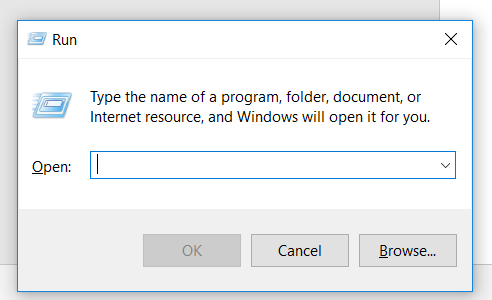
Let’s get started with the commands to open the various office packages and MS outlook
Most of us fear commands but don’t be afraid of these commands because they are derived from the application names themselves as we shall witness. Theories are done but remember, we have now opened the run command window and all the commands will be put at this level. Therefore, if you closed yours, please open it again by pressing windows key + R.
Commands to open Microsoft word
Type winword and hit enter on your keyboard. The run command prompt is not case-sensitive, meaning that WINWORD or WiNwOrD will all work. It does not care about the case of the word but the spelling of the word, therefore, you should be careful with the spelling to avoid unnecessary errors.
Note: since all startup methods run the app’s .exe file, typing winword.exe will still cause no error. It will open Word for you. You should be able to see the interface shown in the image below.
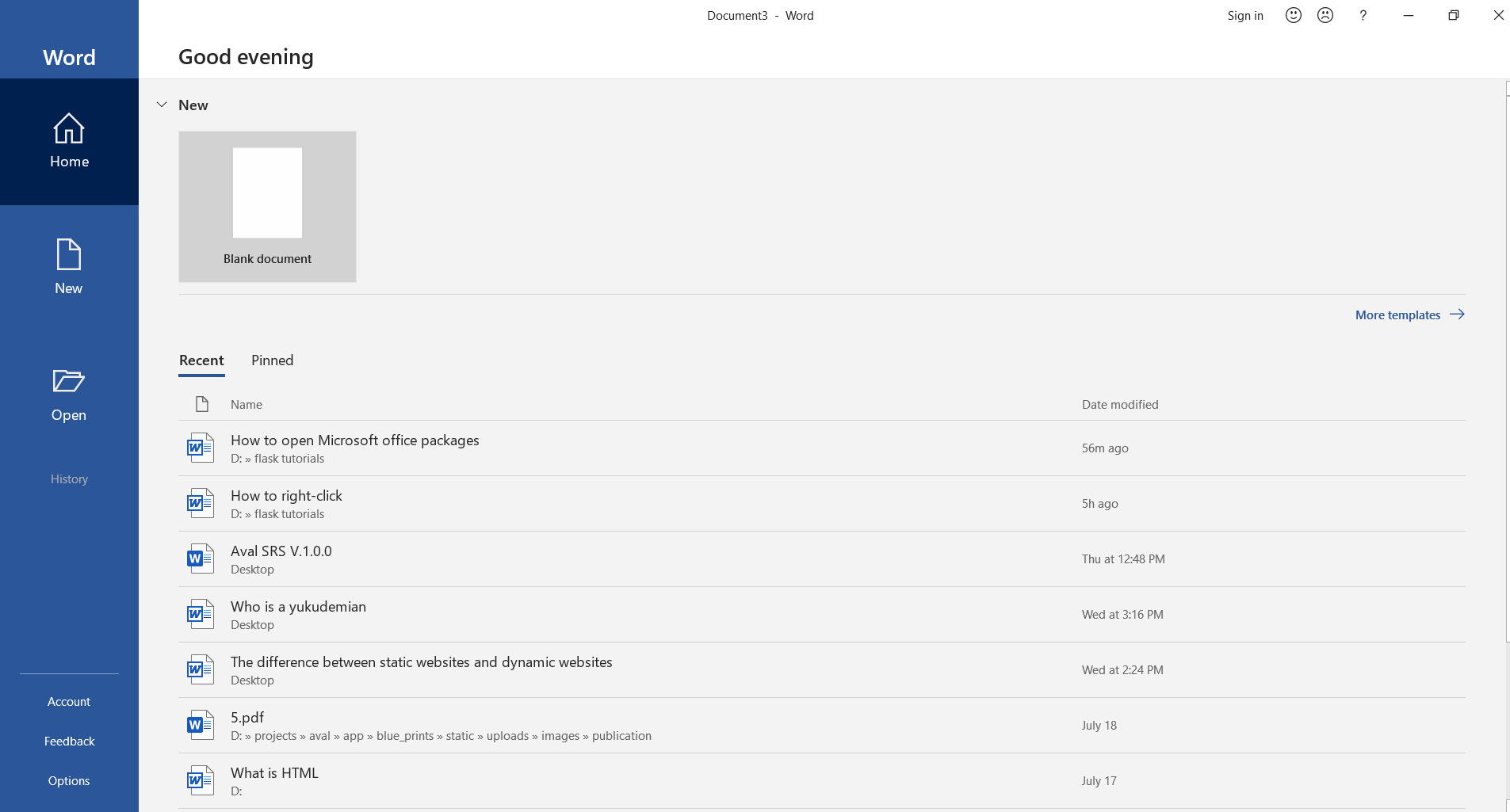
Commands to open Microsoft excel
Type excel and hit enter on your keyboard. Typing EXCEL or ExCeL will all work because the prompt is not case sensitive as hinted earlier. You should be able to see the interface shown in the image below.Note: Typing excel.exe will cause no error. Refer to the note under commands to open word for more explanation
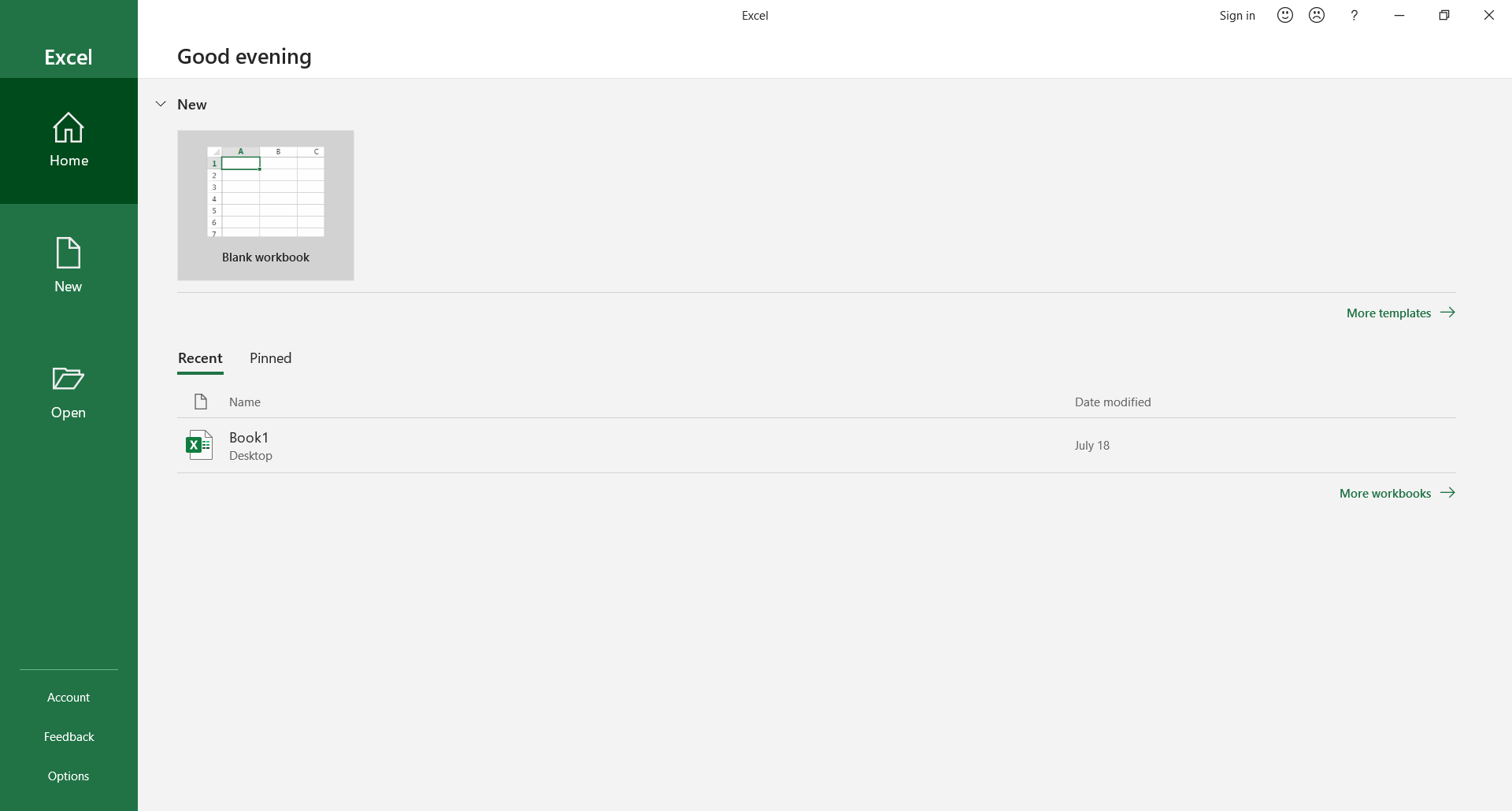
Commands to open Microsoft PowerPoint
Type powerpnt and hit enter on your keyboard. Mark the spelling of ‘powerpnt’, point has been shortened to ‘pnt’. Typing powerpoint will result in an error, so, stick to what I have given. You should be able to see the interface shown in the image below.Note: Typing powerpnt.exe will open PowerPoint for you as well. Refer to the note under commands to open word for more details.
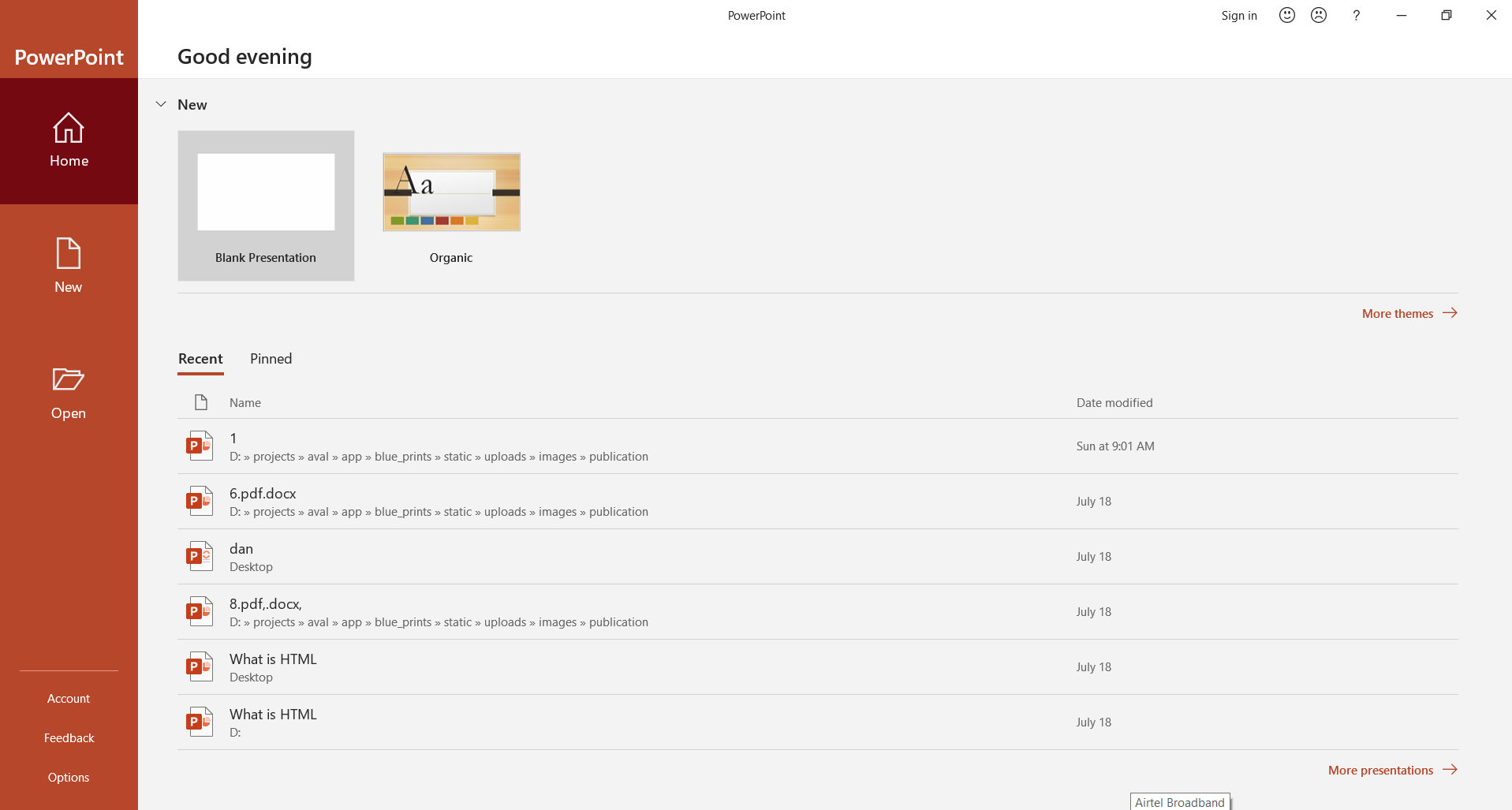
Commands to open Microsoft Publisher
Type mspub or mspub.exe to directly run the .exe file of the publisher application. Hit enter on your keyboard to finish the process. You should be able to see the interface shown in the image below.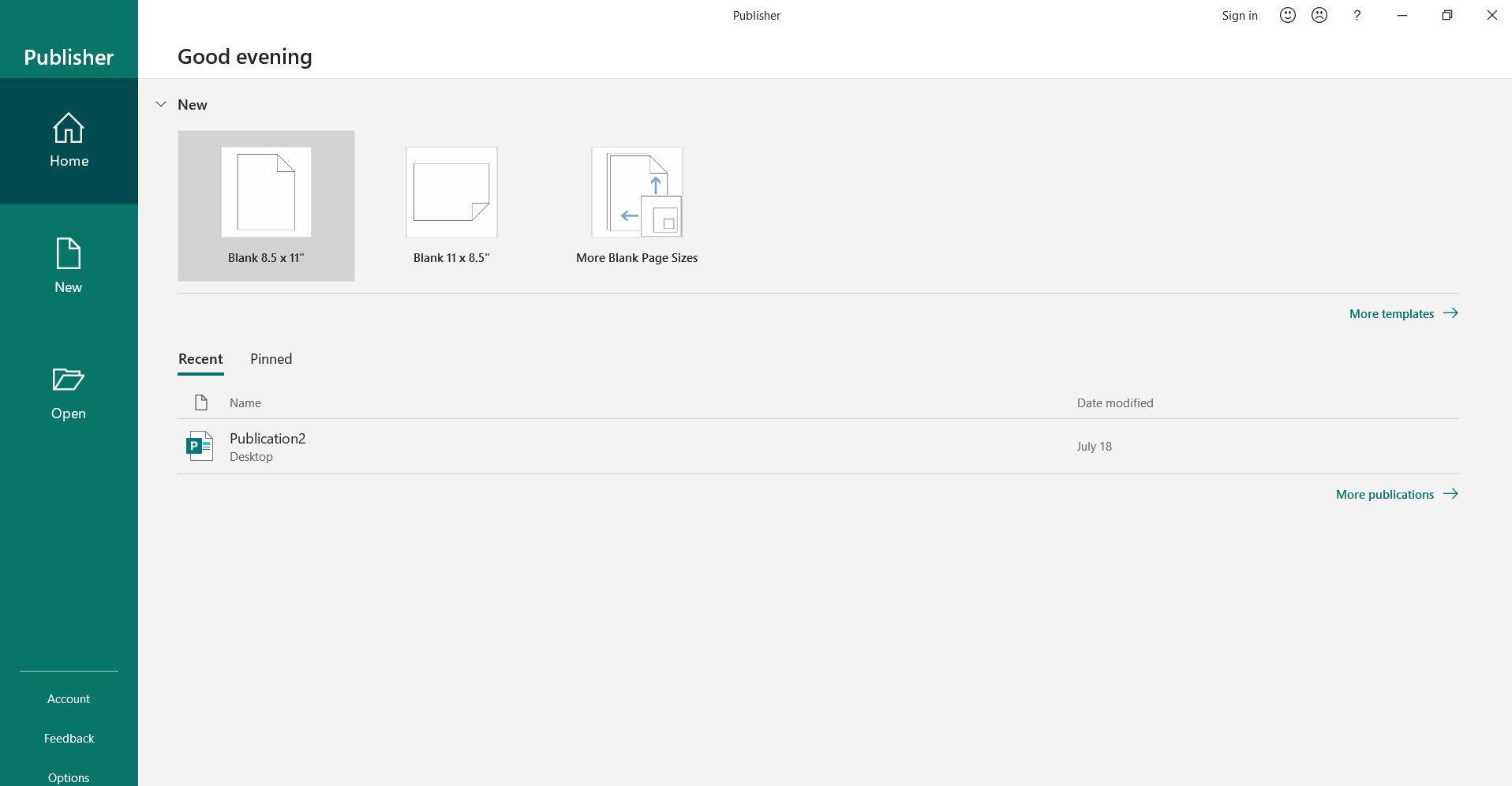
Commands to open Microsoft Access
Type msaccess or msaccess.exe and hit enter on your keyboard. You should be able to see the interface shown in the image below.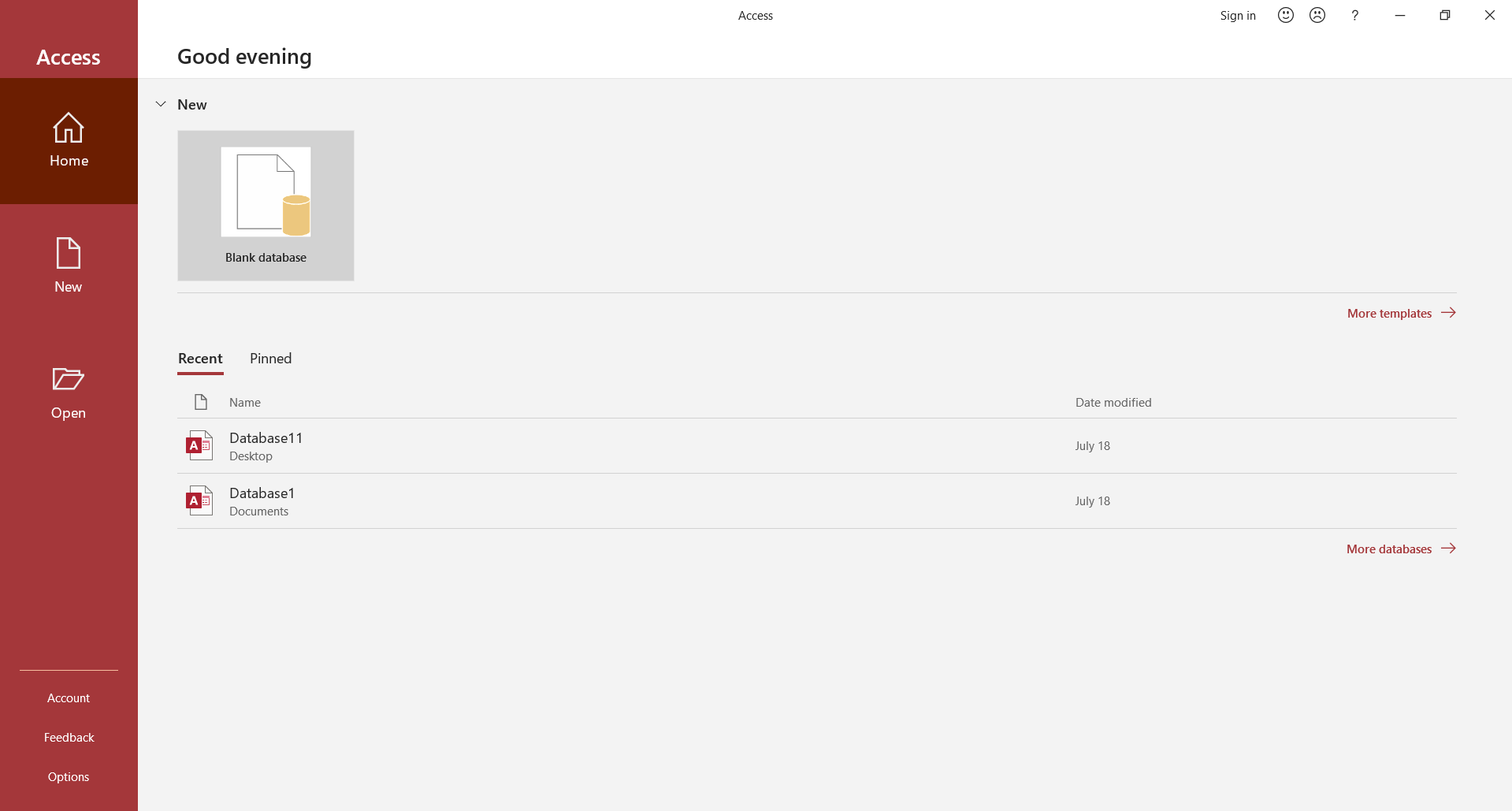
Commands to open Microsoft Outlook
Type outlook or outlook.exe and hit enter on your keyboard. You should be able to see the interface shown in the image below.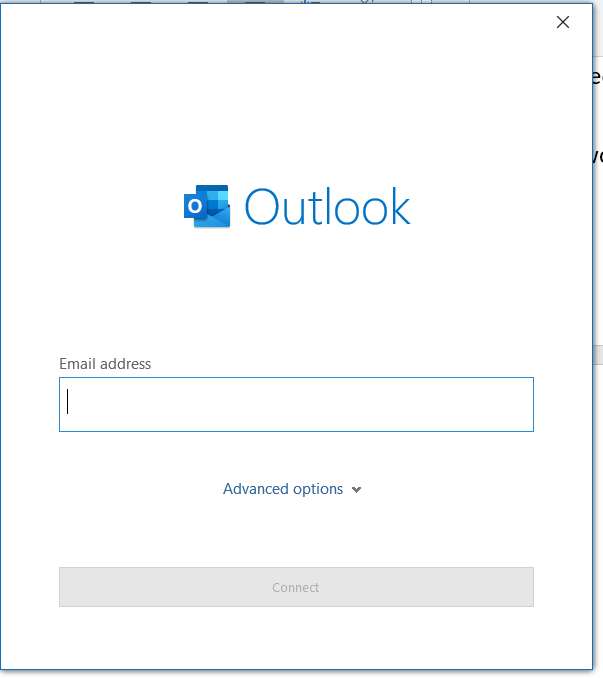
Your comments are welcomed. Thanks.