Social Medias
We'll provide you everything! Thanks for being here!
Pages
Search This Blog
Translate
Total Pageviews
Employees Form with auto id, cmb, textbox, phone and email validation
Shorcut of Microsoft Windows
Shorcut of Microsoft Windows
=======================
use of key windows with the following key
shift = Screenshot
F1 = edge browser
F3 = Find
F5 = Time and Date
pageup/down = go through file up/down
shift arrow keys to change directions
Ctrl Shift Esc = Task manager
q = search
w = online information from left windows
e = file explorer
r = run
u = accessibility
i = system
p = project
1 = this pc / my computer
2 = microsoft edge browser
3 = microsoft store
4 = microsoft office
5 = microsoft excel
6 = microsoft powerpoint
7 = microsoft publisher
8 = microsoft access
9 = snipping tool
0 = google chrome
= = magnifier
a = internet access
s = Search
d = minimize/maximize windows
f = feedback hub
g = Xbox
h= speark typing
k
l = logoff
; = imoji
z = View
x = windows manager?
c = Account
v = Clipboard
b = Show Hidden icon
n = Calendar
m = minimize
. = emoji
Date systems in Excel
Date systems in Excel
Excel supports two date systems, the 1900 date system and the 1904 date system. Each date system uses a unique starting date from which all other workbook dates are calculated. All versions of Excel for Windows calculate dates based on the 1900 date system. Excel 2008 for Mac and earlier Excel for Mac versions calculate dates based on the 1904 date system. Excel 2016 for Mac and Excel for Mac 2011 use the 1900 date system, which guarantees date compatibility with Excel for Windows.
When you copy dates from a workbook created in an earlier version to a workbook created in Excel 2016 or 2011 for Mac, they will be converted automatically unless the option to "Automatically convert date system" is disabled in Preferences > Edit > Date Options. If this option is disabled, you will receive a message asking whether the dates should be converted when pasted. You have two options. You can convert the dates to use the 1900 date system (recommended). This option makes the dates compatible with other dates in the workbook. Or, you can keep the 1904 date system for the pasted dates only.
Note: Dates that are copied as part of a chart cannot be converted from the 1904 date system and will vary by approximately four years. You must convert these dates manually.
The 1900 date system
In the 1900 date system, dates are calculated by using January 1, 1900, as a starting point. When you enter a date, it is converted into a serial number that represents the number of days elapsed since January 1, 1900. For example, if you enter July 5, 2011, Excel converts the date to the serial number 40729. This is the default date system in Excel for Windows, Excel 2016 for Mac, and Excel for Mac 2011. If you choose to convert the pasted data, Excel adjusts the underlying values, and the pasted dates match the dates that you copied.
The 1904 date system
In the 1904 date system, dates are calculated by using January 1, 1904, as a starting point. When you enter a date, it is converted into a serial number that represents the number of days elapsed since January 1, 1904. For example, if you enter July 5, 2011, Excel converts the date to the serial number 39267. This is the default date system in earlier versions of Excel for Mac. If you choose not to convert the data and keep the 1904 date system, the pasted dates vary from the dates that you copied.
The difference between the date systems
Because the two date systems use different starting days, the same date is represented by different serial numbers in each date system. For example, July 5, 2011, can have two different serial numbers, as follows:
Date System | Serial number |
|---|---|
1900 | 40729 |
1904 | 39267 |
The difference between the two date systems is 1,462 days. This means that the serial number of a date in the 1900 date system is always 1,462 days greater than the serial number of the same date in the 1904 date system. 1,462 days is equal to four years and one day (including one leap day).
chkdsk command
What Is CHKDSK
CHKDSK is a command that can be run in Command Prompt to verify the logical integrity of the file system. The full name of CHKDSK is actually checkdisk; as the name suggests, it is designed to check disk for errors and then fix it. CHKDSK works on the basis of certain partition file system to create and display the disk status. If CHKDSK is typed without any parameters, the disk status in the current drive will be displayed to people.===============
C:\Users\somet>chkdsk /?
Checks a disk and displays a status report.
CHKDSK [volume[[path]filename]]] [/F] [/V] [/R] [/X] [/I] [/C] [/L[:size]] [/B] [/scan] [/spotfix]
volume Specifies the drive letter (followed by a colon),
mount point, or volume name.
filename FAT/FAT32 only: Specifies the files to check for
fragmentation.
/F Fixes errors on the disk.
/V On FAT/FAT32: Displays the full path and name of every
file on the disk.
On NTFS: Displays cleanup messages if any.
/R Locates bad sectors and recovers readable information
(implies /F, when /scan not specified).
/L:size NTFS only: Changes the log file size to the specified
number of kilobytes. If size is not specified, displays
current size.
/X Forces the volume to dismount first if necessary.
All opened handles to the volume would then be invalid
(implies /F).
/I NTFS only: Performs a less vigorous check of index
entries.
/C NTFS only: Skips checking of cycles within the folder
structure.
/B NTFS only: Re-evaluates bad clusters on the volume
(implies /R)
/scan NTFS only: Runs an online scan on the volume
/forceofflinefix NTFS only: (Must be used with "/scan")
Bypass all online repair; all defects found
are queued for offline repair (i.e. "chkdsk /spotfix").
/perf NTFS only: (Must be used with "/scan")
Uses more system resources to complete a scan as fast as
possible. This may have a negative performance impact on
other tasks running on the system.
/spotfix NTFS only: Runs spot fixing on the volume
/sdcleanup NTFS only: Garbage collect unneeded security descriptor
data (implies /F).
/offlinescanandfix Runs an offline scan and fix on the volume.
/freeorphanedchains FAT/FAT32/exFAT only: Frees any orphaned cluster chains
instead of recovering their contents.
/markclean FAT/FAT32/exFAT only: Marks the volume clean if no
corruption was detected, even if /F was not specified.
The /I or /C switch reduces the amount of time required to run Chkdsk by
skipping certain checks of the volume.
Question of ping
C:\Users\somet>ping /?
Usage: ping [-t] [-a] [-n count] [-l size] [-f] [-i TTL] [-v TOS]
[-r count] [-s count] [[-j host-list] | [-k host-list]]
[-w timeout] [-R] [-S srcaddr] [-c compartment] [-p]
[-4] [-6] target_name
Options:
-t Ping the specified host until stopped.
To see statistics and continue - type Control-Break;
To stop - type Control-C.
-a Resolve addresses to hostnames.
-n count Number of echo requests to send.
-l size Send buffer size.
-f Set Don't Fragment flag in packet (IPv4-only).
-i TTL Time To Live.
-v TOS Type Of Service (IPv4-only. This setting has been deprecated
and has no effect on the type of service field in the IP
Header).
-r count Record route for count hops (IPv4-only).
-s count Timestamp for count hops (IPv4-only).
-j host-list Loose source route along host-list (IPv4-only).
-k host-list Strict source route along host-list (IPv4-only).
-w timeout Timeout in milliseconds to wait for each reply.
-R Use routing header to test reverse route also (IPv6-only).
Per RFC 5095 the use of this routing header has been
deprecated. Some systems may drop echo requests if
this header is used.
-S srcaddr Source address to use.
-c compartment Routing compartment identifier.
-p Ping a Hyper-V Network Virtualization provider address.
-4 Force using IPv4.
-6 Force using IPv6.
Open Windows Tools Using the Classic Control Panel
How to Open Windows Tools Using the Classic Control Panel
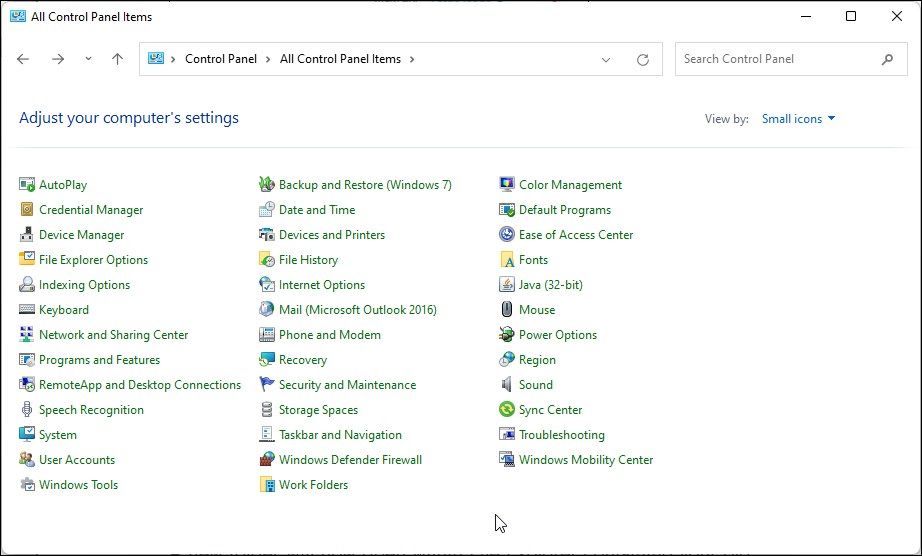
While Microsoft is slowly moving away from it, you can still open the Control Panel in Windows 11. It still exists and houses many advanced options, such as Windows Tools.
Here’s how to do it:
- Press the Win key and type control.
- Next, click on the Control Panel option from the search result.
- When the Control Panel opens, click the View by drop-down in the top left corner and select Small Icons. This will list all the Control Panels items.
- Next, locate and click on the Windows Tools option to access your admin tools.
Access Windows Tools
How to Open Windows Tools Using the Run Dialog
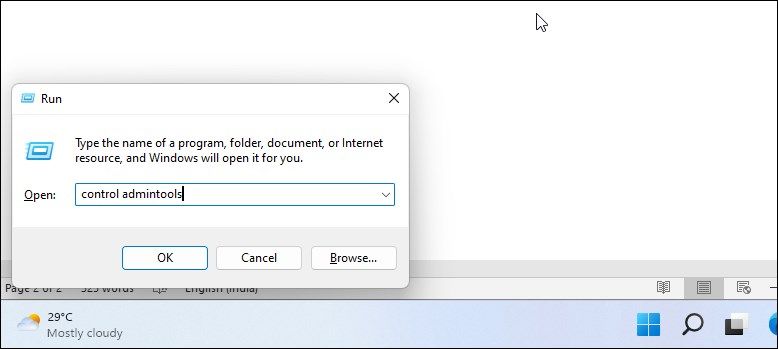
To open Windows Tools using the Run dialog:
- Press Win + R to open the Run box.
- Next, type control admintools and click OK. This will open the Windows Tools folder on your PC.
156 Useful Run Commands
156 Useful Run Commands
| To Access… | Run Command |
|---|---|
| Accessibility Controls | access.cpl |
| Accessibility Wizard | accwiz |
| Add Hardware Wizard | hdwwiz.cpl |
| Add/Remove Programs | appwiz.cpl |
| Administrative Tools | control admintools |
| Adobe Acrobat (if installed) | acrobat |
| Adobe Designer (if installed) | formdesigner |
| Adobe Distiller (if installed) | acrodist |
| Adobe ImageReady (if installed) | imageready |
| Adobe Photoshop (if installed) | photoshop |
| Automatic Updates | wuaucpl.cpl |
| Bluetooth Transfer Wizard | fsquirt |
| Calculator | calc |
| Certificate Manager | certmgr.msc |
| Character Map | charmap |
| Check Disk Utility | chkdsk |
| Clipboard Viewer | clipbrd |
| Command Prompt | cmd |
| Component Services | dcomcnfg |
| Computer Management | compmgmt.msc |
| Control Panel | control |
| Date and Time Properties | timedate.cpl |
| DDE Shares | ddeshare |
| Device Manager | devmgmt.msc |
| Direct X Control Panel (if installed)* | directx.cpl |
| Direct X Troubleshooter | dxdiag |
| Disk Cleanup Utility | cleanmgr |
| Disk Defragment | dfrg.msc |
| Disk Management | diskmgmt.msc |
| Disk Partition Manager | diskpart |
| Display Properties | control desktop |
| Display Properties | desk.cpl |
| Display Properties (w/Appearance Tab Preselected) | control color |
| Dr. Watson System Troubleshooting Utility | drwtsn32 |
| Driver Verifier Utility | verifier |
| Event Viewer | eventvwr.msc |
| Files and Settings Transfer Tool | migwiz |
| File Signature Verification Tool | sigverif |
| Findfast | findfast.cpl |
| Firefox (if installed) | firefox |
| Folders Properties | folders |
| Fonts | control fonts |
| Fonts Folder | fonts |
| Free Cell Card Game | freecell |
| Game Controllers | joy.cpl |
| Group Policy Editor (XP Prof) | gpedit.msc |
| Hearts Card Game | mshearts |
| Help and Support | helpctr |
| HyperTerminal | hypertrm |
| Iexpress Wizard | iexpress |
| Indexing Service | ciadv.msc |
| Internet Connection Wizard | icwconn1 |
| Internet Explorer | iexplore |
| Internet Properties | inetcpl.cpl |
| Internet Setup Wizard | inetwiz |
| IP Configuration (Display Connection Configuration) | ipconfig /all |
| IP Configuration (Display DNS Cache Contents) | ipconfig /displaydns |
| IP Configuration (Delete DNS Cache Contents) | ipconfig /flushdns |
| IP Configuration (Release All Connections) | ipconfig /release |
| IP Configuration (Renew All Connections) | ipconfig /renew |
| IP Configuration (Refreshes DHCP & Re-Registers DNS) | ipconfig /registerdns |
| IP Configuration (Display DHCP Class ID) | ipconfig /showclassid |
| IP Configuration (Modifies DHCP Class ID) | ipconfig /setclassid |
| Java Control Panel (if installed) | jpicpl32.cpl |
| Java Control Panel (if installed) | javaws |
| Keyboard Properties | control keyboard |
| Local Security Settings | secpol.msc |
| Local Users and Groups | lusrmgr.msc |
| Logs You Out Of Windows | logoff |
| Malicious Software Removal Tool | mrt |
| Microsoft Access (if installed) | msaccess |
| Microsoft Chat | winchat |
| Microsoft Excel (if installed) | excel |
| Microsoft Frontpage (if installed) | frontpg |
| Microsoft Movie Maker | moviemk |
| Microsoft Paint | mspaint |
| Microsoft Powerpoint (if installed) | powerpnt |
| Microsoft Word (if installed) | winword |
| Microsoft Syncronization Tool | mobsync |
| Minesweeper Game | winmine |
| Mouse Properties | control mouse |
| Mouse Properties | main.cpl |
| Nero (if installed) | nero |
| Netmeeting | conf |
| Network Connections | control netconnections |
| Network Connections | ncpa.cpl |
| Network Setup Wizard | netsetup.cpl |
| Notepad | notepad |
| Nview Desktop Manager (if installed) | nvtuicpl.cpl |
| Object Packager | packager |
| ODBC Data Source Administrator | odbccp32.cpl |
| On Screen Keyboard | osk |
| Opens AC3 Filter (if installed) | ac3filter.cpl |
| Outlook Express | msimn |
| Paint | pbrush |
| Password Properties | password.cpl |
| Performance Monitor | perfmon.msc |
| Performance Monitor | perfmon |
| Phone and Modem Options | telephon.cpl |
| Phone Dialer | dialer |
| Pinball Game | pinball |
| Power Configuration | powercfg.cpl |
| Printers and Faxes | control printers |
| Printers Folder | printers |
| Private Character Editor | eudcedit |
| Quicktime (If Installed) | QuickTime.cpl |
| Quicktime Player (if installed) | quicktimeplayer |
| Real Player (if installed) | realplay |
| Regional Settings | intl.cpl |
| Registry Editor | regedit |
| Registry Editor | regedit32 |
| Remote Access Phonebook | rasphone |
| Remote Desktop | mstsc |
| Removable Storage | ntmsmgr.msc |
| Removable Storage Operator Requests | ntmsoprq.msc |
| Resultant Set of Policy (XP Prof) | rsop.msc |
| Scanners and Cameras | sticpl.cpl |
| Scheduled Tasks | control schedtasks |
| Security Center | wscui.cpl |
| Services | services.msc |
| Shared Folders | fsmgmt.msc |
| Shuts Down Windows | shutdown |
| Sounds and Audio | mmsys.cpl |
| Spider Solitare Card Game | spider |
| SQL Client Configuration | cliconfg |
| System Configuration Editor | sysedit |
| System Configuration Utility | msconfig |
| System File Checker Utility (Scan Immediately) | sfc /scannow |
| System File Checker Utility (Scan Once At The Next Boot) | sfc /scanonce |
| System File Checker Utility (Scan On Every Boot) | sfc /scanboot |
| System File Checker Utility (Return Scan Setting To Default) | sfc /revert |
| System File Checker Utility (Purge File Cache) | sfc /purgecache |
| System File Checker Utility (Sets Cache Size to size x) | sfc /cachesize=x |
| System Information | msinfo32 |
| System Properties | sysdm.cpl |
| Task Manager | taskmgr |
| TCP Tester | tcptest |
| Telnet Client | telnet |
| Tweak UI (if installed) | tweakui |
| User Account Management | nusrmgr.cpl |
| Utility Manager | utilman |
| Windows Address Book | wab |
| Windows Address Book Import Utility | wabmig |
| Windows Backup Utility (if installed) | ntbackup |
| Windows Explorer | explorer |
| Windows Firewall | firewall.cpl |
| Windows Magnifier | magnify |
| Windows Management Infrastructure | wmimgmt.msc |
| Windows Media Player | wmplayer |
| Windows Messenger | msmsgs |
| Windows Picture Import Wizard (need camera connected) | wiaacmgr |
| Windows System Security Tool | syskey |
| Windows Update Launches | wupdmgr |
| Windows Version (to show which version of windows) | winver |
| Windows XP Tour Wizard | tourstart |
| Wordpad | write |
Reg Ruery
C:\Users\somet>reg query /?
REG QUERY KeyName [/v [ValueName] | /ve] [/s]
[/f Data [/k] [/d] [/c] [/e]] [/t Type] [/z] [/se Separator]
[/reg:32 | /reg:64]
KeyName [\\Machine\]FullKey
Machine - Name of remote machine, omitting defaults to the
current machine. Only HKLM and HKU are available on
remote machines
FullKey - in the form of ROOTKEY\SubKey name
ROOTKEY - [ HKLM | HKCU | HKCR | HKU | HKCC ]
SubKey - The full name of a registry key under the
selected ROOTKEY
/v Queries for a specific registry key values.
If omitted, all values for the key are queried.
Argument to this switch can be optional only when specified
along with /f switch. This specifies to search in valuenames only.
/ve Queries for the default value or empty value name (Default).
/s Queries all subkeys and values recursively (like dir /s).
/se Specifies the separator (length of 1 character only) in
data string for REG_MULTI_SZ. Defaults to "\0" as the separator.
/f Specifies the data or pattern to search for.
Use double quotes if a string contains spaces. Default is "*".
/k Specifies to search in key names only.
/d Specifies the search in data only.
/c Specifies that the search is case sensitive.
The default search is case insensitive.
/e Specifies to return only exact matches.
By default all the matches are returned.
/t Specifies registry value data type.
Valid types are:
REG_SZ, REG_MULTI_SZ, REG_EXPAND_SZ,
REG_DWORD, REG_QWORD, REG_BINARY, REG_NONE
Defaults to all types.
/z Verbose: Shows the numeric equivalent for the type of the valuename.
/reg:32 Specifies the key should be accessed using the 32-bit registry view.
/reg:64 Specifies the key should be accessed using the 64-bit registry view.
Examples:
REG QUERY HKLM\Software\Microsoft\ResKit /v Version
Displays the value of the registry value Version
REG QUERY \\ABC\HKLM\Software\Microsoft\ResKit\Nt\Setup /s
Displays all subkeys and values under the registry key Setup
on remote machine ABC
REG QUERY HKLM\Software\Microsoft\ResKit\Nt\Setup /se #
Displays all the subkeys and values with "#" as the seperator
for all valuenames whose type is REG_MULTI_SZ.
REG QUERY HKLM /f SYSTEM /t REG_SZ /c /e
Displays Key, Value and Data with case sensitive and exact
occurrences of "SYSTEM" under HKLM root for the data type REG_SZ
REG QUERY HKCU /f 0F /d /t REG_BINARY
Displays Key, Value and Data for the occurrences of "0F" in data
under HKCU root for the data type REG_BINARY
REG QUERY HKLM\SOFTWARE /ve
Displays Value and Data for the empty value (Default)
under HKLM\SOFTWARE
Directory in CMD
Microsoft Windows [Version 10.0.22543.1000]
(c) Microsoft Corporation. All rights reserved.
C:\Users\somet>dir /?
Displays a list of files and subdirectories in a directory.
DIR [drive:][path][filename] [/A[[:]attributes]] [/B] [/C] [/D] [/L] [/N]
[/O[[:]sortorder]] [/P] [/Q] [/R] [/S] [/T[[:]timefield]] [/W] [/X] [/4]
[drive:][path][filename]
Specifies drive, directory, and/or files to list.
/A Displays files with specified attributes.
attributes D Directories R Read-only files
H Hidden files A Files ready for archiving
S System files I Not content indexed files
L Reparse Points O Offline files
- Prefix meaning not
/B Uses bare format (no heading information or summary).
/C Display the thousand separator in file sizes. This is the
default. Use /-C to disable display of separator.
/D Same as wide but files are list sorted by column.
/L Uses lowercase.
/N New long list format where filenames are on the far right.
/O List by files in sorted order.
sortorder N By name (alphabetic) S By size (smallest first)
E By extension (alphabetic) D By date/time (oldest first)
G Group directories first - Prefix to reverse order
/P Pauses after each screenful of information.
/Q Display the owner of the file.
/R Display alternate data streams of the file.
/S Displays files in specified directory and all subdirectories.
/T Controls which time field displayed or used for sorting
timefield C Creation
A Last Access
W Last Written
/W Uses wide list format.
/X This displays the short names generated for non-8dot3 file
names. The format is that of /N with the short name inserted
before the long name. If no short name is present, blanks are
displayed in its place.
/4 Displays four-digit years
Switches may be preset in the DIRCMD environment variable. Override
preset switches by prefixing any switch with - (hyphen)--for example, /-W.
Delete in CMD
Microsoft Windows [Version 10.0.22543.1000]
(c) Microsoft Corporation. All rights reserved.
C:\Users\somet>del /?
Deletes one or more files.
DEL [/P] [/F] [/S] [/Q] [/A[[:]attributes]] names
ERASE [/P] [/F] [/S] [/Q] [/A[[:]attributes]] names
names Specifies a list of one or more files or directories.
Wildcards may be used to delete multiple files. If a
directory is specified, all files within the directory
will be deleted.
/P Prompts for confirmation before deleting each file.
/F Force deleting of read-only files.
/S Delete specified files from all subdirectories.
/Q Quiet mode, do not ask if ok to delete on global wildcard
/A Selects files to delete based on attributes
attributes R Read-only files S System files
H Hidden files A Files ready for archiving
I Not content indexed Files L Reparse Points
O Offline files - Prefix meaning not
If Command Extensions are enabled DEL and ERASE change as follows:
The display semantics of the /S switch are reversed in that it shows
you only the files that are deleted, not the ones it could not find.
robocopy
Microsoft Windows [Version 10.0.22543.1000]
(c) Microsoft Corporation. All rights reserved.
C:\Users\somet>robocopy /?
-------------------------------------------------------------------------------
ROBOCOPY :: Robust File Copy for Windows
-------------------------------------------------------------------------------
Started : Wednesday, November 2, 2022 10:30:21 PM
Usage :: ROBOCOPY source destination [file [file]...] [options]
source :: Source Directory (drive:\path or \\server\share\path).
destination :: Destination Dir (drive:\path or \\server\share\path).
file :: File(s) to copy (names/wildcards: default is "*.*").
::
:: Copy options :
::
/S :: copy Subdirectories, but not empty ones.
/E :: copy subdirectories, including Empty ones.
/LEV:n :: only copy the top n LEVels of the source directory tree.
/Z :: copy files in restartable mode.
/B :: copy files in Backup mode.
/ZB :: use restartable mode; if access denied use Backup mode.
/J :: copy using unbuffered I/O (recommended for large files).
/EFSRAW :: copy all encrypted files in EFS RAW mode.
/COPY:copyflag[s] :: what to COPY for files (default is /COPY:DAT).
(copyflags : D=Data, A=Attributes, T=Timestamps, X=Skip alt data streams (X ignored if /B or /ZB).
(S=Security=NTFS ACLs, O=Owner info, U=aUditing info).
/SEC :: copy files with SECurity (equivalent to /COPY:DATS).
/COPYALL :: COPY ALL file info (equivalent to /COPY:DATSOU).
/NOCOPY :: COPY NO file info (useful with /PURGE).
/SECFIX :: FIX file SECurity on all files, even skipped files.
/TIMFIX :: FIX file TIMes on all files, even skipped files.
/PURGE :: delete dest files/dirs that no longer exist in source.
/MIR :: MIRror a directory tree (equivalent to /E plus /PURGE).
/MOV :: MOVe files (delete from source after copying).
/MOVE :: MOVE files AND dirs (delete from source after copying).
/A+:[RASHCNET] :: add the given Attributes to copied files.
/A-:[RASHCNETO]:: remove the given Attributes from copied files.
/CREATE :: CREATE directory tree and zero-length files only.
/FAT :: create destination files using 8.3 FAT file names only.
/256 :: turn off very long path (> 256 characters) support.
/MON:n :: MONitor source; run again when more than n changes seen.
/MOT:m :: MOnitor source; run again in m minutes Time, if changed.
/RH:hhmm-hhmm :: Run Hours - times when new copies may be started.
/PF :: check run hours on a Per File (not per pass) basis.
/IPG:n :: Inter-Packet Gap (ms), to free bandwidth on slow lines.
/SJ :: copy Junctions as junctions instead of as the junction targets.
/SL :: copy Symbolic Links as links instead of as the link targets.
/MT[:n] :: Do multi-threaded copies with n threads (default 8).
n must be at least 1 and not greater than 128.
This option is incompatible with the /IPG and /EFSRAW options.
Redirect output using /LOG option for better performance.
/DCOPY:copyflag[s] :: what to COPY for directories (default is /DCOPY:DA).
(copyflags : D=Data, A=Attributes, T=Timestamps, E=EAs, X=Skip alt data streams).
/NODCOPY :: COPY NO directory info (by default /DCOPY:DA is done).
/NOOFFLOAD :: copy files without using the Windows Copy Offload mechanism.
/COMPRESS :: Request network compression during file transfer, if applicable.
/FORCE_SPARSE :: Force sparse file copying
/SPARSE :: Enable retaining sparse state during copy
::
:: Copy File Throttling Options :
::
/IoMaxSize:n[KMG] :: Requested max i/o size per {read,write} cycle, in n [KMG] bytes.
/IoRate:n[KMG] :: Requested i/o rate, in n [KMG] bytes per second.
/Threshold:n[KMG] :: File size threshold for throttling, in n [KMG] bytes (see Remarks).
::
:: File Selection Options :
::
/A :: copy only files with the Archive attribute set.
/M :: copy only files with the Archive attribute and reset it.
/IA:[RASHCNETO] :: Include only files with any of the given Attributes set.
/XA:[RASHCNETO] :: eXclude files with any of the given Attributes set.
/XF file [file]... :: eXclude Files matching given names/paths/wildcards.
/XD dirs [dirs]... :: eXclude Directories matching given names/paths.
/XC :: eXclude Changed files.
/XN :: eXclude Newer files.
/XO :: eXclude Older files.
/XX :: eXclude eXtra files and directories.
/XL :: eXclude Lonely files and directories.
/IS :: Include Same files.
/IT :: Include Tweaked files.
/MAX:n :: MAXimum file size - exclude files bigger than n bytes.
/MIN:n :: MINimum file size - exclude files smaller than n bytes.
/MAXAGE:n :: MAXimum file AGE - exclude files older than n days/date.
/MINAGE:n :: MINimum file AGE - exclude files newer than n days/date.
/MAXLAD:n :: MAXimum Last Access Date - exclude files unused since n.
/MINLAD:n :: MINimum Last Access Date - exclude files used since n.
(If n < 1900 then n = n days, else n = YYYYMMDD date).
/FFT :: assume FAT File Times (2-second granularity).
/DST :: compensate for one-hour DST time differences.
/XJ :: eXclude symbolic links (for both files and directories) and Junction points.
/XJD :: eXclude symbolic links for Directories and Junction points.
/XJF :: eXclude symbolic links for Files.
/IM :: Include Modified files (differing change times).
::
:: Retry Options :
::
/R:n :: number of Retries on failed copies: default 1 million.
/W:n :: Wait time between retries: default is 30 seconds.
/REG :: Save /R:n and /W:n in the Registry as default settings.
/TBD :: Wait for sharenames To Be Defined (retry error 67).
/LFSM :: Operate in low free space mode, enabling copy pause and resume (see Remarks).
/LFSM:n[KMG] :: /LFSM, specifying the floor size in n [K:kilo,M:mega,G:giga] bytes.
::
:: Logging Options :
::
/L :: List only - don't copy, timestamp or delete any files.
/X :: report all eXtra files, not just those selected.
/V :: produce Verbose output, showing skipped files.
/TS :: include source file Time Stamps in the output.
/FP :: include Full Pathname of files in the output.
/BYTES :: Print sizes as bytes.
/NS :: No Size - don't log file sizes.
/NC :: No Class - don't log file classes.
/NFL :: No File List - don't log file names.
/NDL :: No Directory List - don't log directory names.
/NP :: No Progress - don't display percentage copied.
/ETA :: show Estimated Time of Arrival of copied files.
/LOG:file :: output status to LOG file (overwrite existing log).
/LOG+:file :: output status to LOG file (append to existing log).
/UNILOG:file :: output status to LOG file as UNICODE (overwrite existing log).
/UNILOG+:file :: output status to LOG file as UNICODE (append to existing log).
/TEE :: output to console window, as well as the log file.
/NJH :: No Job Header.
/NJS :: No Job Summary.
/UNICODE :: output status as UNICODE.
::
:: Job Options :
::
/JOB:jobname :: take parameters from the named JOB file.
/SAVE:jobname :: SAVE parameters to the named job file
/QUIT :: QUIT after processing command line (to view parameters).
/NOSD :: NO Source Directory is specified.
/NODD :: NO Destination Directory is specified.
/IF :: Include the following Files.
::
:: Remarks :
::
Using /PURGE or /MIR on the root directory of the volume formerly caused
robocopy to apply the requested operation on files inside the System
Volume Information directory as well. This is no longer the case; if
either is specified, robocopy will skip any files or directories with that
name in the top-level source and destination directories of the copy session.
The modified files classification applies only when both source
and destination filesystems support change timestamps (e.g., NTFS)
and the source and destination files have different change times but are
otherwise the same. These files are not copied by default; specify /IM
to include them.
The /DCOPY:E flag requests that extended attribute copying should be
attempted for directories. Note that currently robocopy will continue
if a directory's EAs could not be copied. This flag is also not included
in /COPYALL.
If either /IoMaxSize or /IoRate are specified, robocopy will enable
copy file throttling (the purpose being to reduce system load).
Both may be adjusted to allowable or optimal values; i.e., both
specify desired copy parameters, but the system and robocopy are
allowed to adjust them to reasonable/allowed values as necessary.
If /Threshold is also used, it specifies a minimum file size for
engaging throttling; files below that size will not be throttled.
Values for all three parameters may be followed by an optional suffix
character from the set [KMG] (kilo, mega, giga).
Using /LFSM requests robocopy to operate in 'low free space mode'.
In this mode, robocopy will pause whenever a file copy would cause the
destination volume's free space to go below a 'floor' value, which
can be explicitly specified by the LFSM:n[KMG] form of the flag.
If /LFSM is specified with no explicit floor value, the floor is set to
ten percent of the destination volume's size.
Low free space mode is incompatible with /MT and /EFSRAW.
VBA Operators
VBA Operators
VBA uses a handful of simple operators and relations, the most common of which are shown in Table 5-5.
Table 5-5. VBA Operators and Relations
Type | Name | Symbol |
|---|---|---|
Arithmetic Operators | Addition | + |
Subtraction | - | |
Multiplication | * | |
Division | / | |
Division with Integer result | \ | |
Exponentiation | ^ | |
Modulo |
| |
String Operator | Concatenation |
|
Logical Operators | AND |
|
OR |
| |
NOT |
| |
Comparison Relations | Equal | = |
Less than | < | |
Greater than | > | |
Less than or equal to |
| |
Greater than or equal to |
| |
Not equal to |
|
The Mod operator returns the remainder after division. For example:
8 Mod 3
returns 2, since the remainder after dividing 8 by 3 is 2.
To illustrate string concatenation, the expression:
"To be or " & "not to be"
is equivalent to:
"To be or not to be"